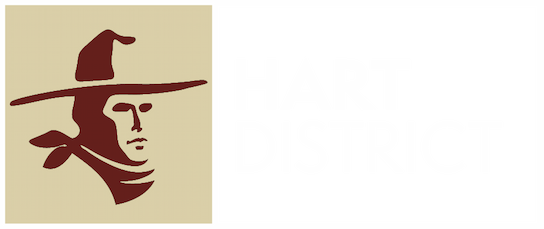Stay Connected with ParentSquare
ParentSquare is your go-to platform for all school and district communication. Designed to keep families informed and engaged, ParentSquare brings important updates straight to you via email, text, and app notifications - all in one convenient place.
With easy two-way communication, staying connected with your school has never been simpler. We're proud to use ParentSquare to strengthen our school-home partnership and keep you informed every step of the way.
ParentSquare automatically generates an account for each parent, using their preferred email address and phone number. We encourage parents to access their accounts so they can download the mobile app and update their preferences on when and how they are notified.
ParentSquare is a communication tool and does not replace Infinite Campus. Please continue to access Infinite Campus for grades, attendance, and report cards.
Training & Resources for Parents & Guardians
Frequently Asked Questions
Q: I can’t sign in to ParentSquare. What is the first step?
If you can't sign into ParentSquare with your email or phone number, please contact your school office to make sure your contact information is correct in Infinite Campus.
Q: My email is correct in ParentSquare. Why am I not receiving emails?
Please check your spam to see if any ParentSquare messages ended up there, and mark them as "Not Spam." Also add [email protected] to your email contacts so your server recognizes our messages. If you still are not receiving emails, please contact ParentSquare through the question tab when logged in to your account or at https://parentsquare.zendesk.com/hc/en-us/requests/new .
Q: Can I change the email and/or cell phone number on my account? How long does it take until that change is in effect?
All contact updates must be made through the school office. It can take up to 24 hours for your contact information to be synced from Infinite Campus to ParentSquare.
Q: Who will ParentSquare contact?
ParentSquare will notify those contacts listed as a Parent or Guardian within Infinite Campus.
Q: Why does my ParentSquare account have my spouse's name on it?
It is recommended that each spouse have their own cell phone or email for emergency situations. However, if you and your spouse share an email address (or have provided the same email address for each of you in our parent contact records, only one spouse will be able to log in to ParentSquare using that email address. The other spouse should use their cell phone number to log on. Please contact your school office to add an additional email address.
Q: We are a split-family with restrictions. Will my the other parent see my contact information?
No. Each contact has the functionality of creating their own private account. They will, however, see everything related to the shared student. They will NOT see contact information on the other parent.
Q: Do I have to use ParentSquare on my SmartPhone?
No, if you prefer, you can log in to https://www.parentsquare.com/signin from a computer.
Q: Is it possible to contact my child's teacher directly and privately through ParentSquare?
Yes, once teachers start to use the platform, parents and guardians can contact their child's teacher privately by using the direct messaging tool. On the home page, click on "Messaging" in the left sidebar. From here, you can send a direct message to your child's teacher that only you and the teacher can see. How to Send a Direct Message
Q: How can I add another child to my account? How can I add another school to my account?
If you wish to add another child to your account, you will have to ensure your school's information system has registered your contact information and you are associated with your child. ParentSquare will always reflect the most current information received from the school’s student information system. Please contact your school office to make sure you are connected properly in Infinite Campus.
Q: How do I change my ParentSquare password?
Please go to parentsquare.com/signin and click "Forgot Password." Put in your email or phone number and you will be sent a link to reset your password.
Q: English is not my first language. How can I receive content in my native language?
You can customize your language settings by going to "My Account" and clicking "Change This" under language settings. From there, you can choose any language you prefer from the drop down menu and you will start to receive content in that language. How to Change Your Language Settings
Q: I am getting a lot of messages from ParentSquare. Can I change the way I receive notifications?
Yes, you can customize your notification settings by going to your homepage and clicking on your name in the top right corner and selecting "My Account" from the drop down menu. On your account page, choose notification settings in the top to customize your notifications. If you are receiving too many notifications, try changing to the “Digest” setting where you will only receive one condensed message in the evening. How to Change Your Notification Settings
Q: Do I have to create a ParentSquare account?
No. But what a registered user can see and have access to and what a non-registered user can see and have access to will be different. For a detailed list of registered vs non-registered What Unregistered Users Can See and Do from a Notification
Q: I am not a direct parent or guardian but would like to be notified about school events. How can I be notified?
The district uses many communication platforms to interact with our community. Please follow us on Facebook, Instagram, or Twitter to keep up to date with the exciting things happening in our schools and district!