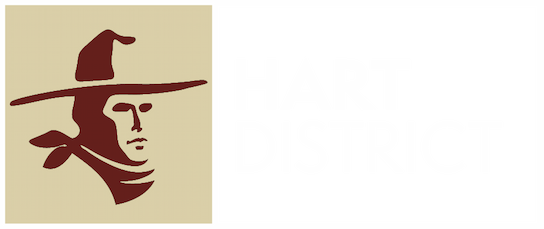Infinite Campus Online Registration
Guide for the Campus Parent - Annual Update
About Online Registration
Infinite Campus Online Registration (OLR) is the system our schools use to collect important information or changes in their students' households for the upcoming school year. The OLR window is open during Summer break for students with active or future enrollment in the Hart District in the Fall.
Infinite Campus Online Registration (OLR) is the system our schools use to collect important information or changes in their students' households for the upcoming school year. The OLR window is open during Summer break for students with active or future enrollment in the Hart District in the Fall.
During this time, families have the opportunity to update important information about their students such as:
- Address and phone number changes
- Emergency Contacts
- Health Conditions
- Medications
- and more!
Parents or Guardians of students already enrolled and/or continuing enrollment in the Hart District will sign into the Campus Parent Portal to access online registration.
If you do not have a Parent Portal account, you may request one by visiting: http://www.hartdistrict.org/apps/pages/infinite-campus
STEP 1 - Accessing Online Registration
Sign into Campus Parent via: https://hartdistrict.infinitecampus.org/campus/portal/parents/hart.jsp
For best results please use a desktop or laptop with Firefox or Chrome web browsers, and turn off pop-up blockers.
For best results please use a desktop or laptop with Firefox or Chrome web browsers, and turn off pop-up blockers.
Upon signing into the Infinite Campus Parent Portal the OLR Annual Update link will be active. You can navigate to this option by clicking on More in the left side menu. Then click on Online Registration Annual Update to begin.
Next, you will be brought to a screen that shows your active student(s) information. To continue the update, please click the Begin Registration button at the bottom of the screen.
* Please note that Primary Household for Online Registration is not a legal designation but a requirement of this system. Even in instances of 50/50 custody, one household must be designated as Primary for a student, and the parent / guardian in that household will be the only one able to complete the OLR Annual Update.
STEP 2 - Begin the Annual Update Application
Click the Begin Registration button.
You have the option to complete this process in English or Spanish. Please select your preferred language.
You will next be prompted to type and digitally sign your name for verification. Please use your computer’s mouse or trackpad to sign your name in the signature box provided and click Submit.
STEP 3 - Update Information in each Section
SECTION 1 - Student(s) Primary Household
This section of the application gathers household demographic information such as phone number, home address, and mailing address for the student’s primary place of residence.
This section of the application gathers household demographic information such as phone number, home address, and mailing address for the student’s primary place of residence.
Once your information for this section is complete click Save/Continue to move onto the next section.
Tip: If no information needs to be updated click Next on each pleat to move forward without making any changes.
SECTION 2 - Parent/Guardian
This section of the application holds basic demographic information for the parent(s)/guardian(s) in the student’s primary place of residence. If the parent / guardian name is highlighted in yellow, it means there is some required information missing. Please click the Edit/Review button to update the demographics for each person in this section. Continue to navigate through the pleats in the Parent/Guardian section as with the previous section.
Once the demographic information for each parent/guardian in this section is complete click Save/Continue to move onto the next section.
Tip: If a parent/guardian is missing from this section contact the Registrar’s Office at your student’s school site directly. Additional identification may be required.
SECTION 3 - Emergency Contact
If you do not have Emergency Contacts listed, please click the Add New Emergency Contact button to input a minimum of two (2) contacts to be reached in the event of an emergency where the parent/guardian(s) are unreachable. Emergency Contacts must be someone other than the Parent / Guardian.
When you have met the requirement of two (2) Emergency Contacts click Save/Continue to proceed to the next section.
Tip: Emergency Contacts can only be entered one at a time. When you complete the information for one Emergency Contact you will be brought back to the Emergency Contact section. Please click the Add New Emergency Contact button to create the second Emergency Contact.
SECTION 4 - Student
This section of the application gathers the student data including demographics, relationships, and contact sequence.
If the student name is highlighted in yellow, it means there is some required information missing. Please click the Edit/Review button to update the demographics for each person in this section. Continue to navigate through the pleats in the Student section as with the previous section.
When you get to the Emergency Contacts Relationships pleat you will be asked to provide a relationship and a contact sequence.
For Emergency Contacts that are not a family member in the household please choose 9 and 10 as the contact sequence. This ensures the Emergency Contacts won't be added to the school call list or sent information that only Parent/Guardians should receive.
Health Services has two sections, one for Health Conditions and another for Medications. From here you can select a condition from the drop down and provide comments and instructions. Or if your student has a Health Condition that needs to be reviewed or removed, you may click the Remove Condition button.
You then have an opportunity to indicate medications your student may be taking in the next section.
Once the demographic information in this section is complete click Save/Continue to move onto the summary and submit section.
Tip: If none of the information needs to be updated click next on each pleat to move forward without making any changes.
STEP 4 - Complete & Submit OLR Annual Update
Please review the District information provided in the links and check the box to acknowledge you have received them. From here you will be asked once again to provide your digital signature. When you have completed this, click the Save/Continue button to complete the application.
From the Completed pleat, you can download your Application Summary PDF or click Back to review your OLR application. Once you are satisfied that all of the information is updated and accurate, please click the Submit button to send your updated application in for processing
You're done!
If you require additional support you may submit a Portal Account Support Form and our technology services staff will respond to your request.
List of Release Forms found in the OLR Annual Update